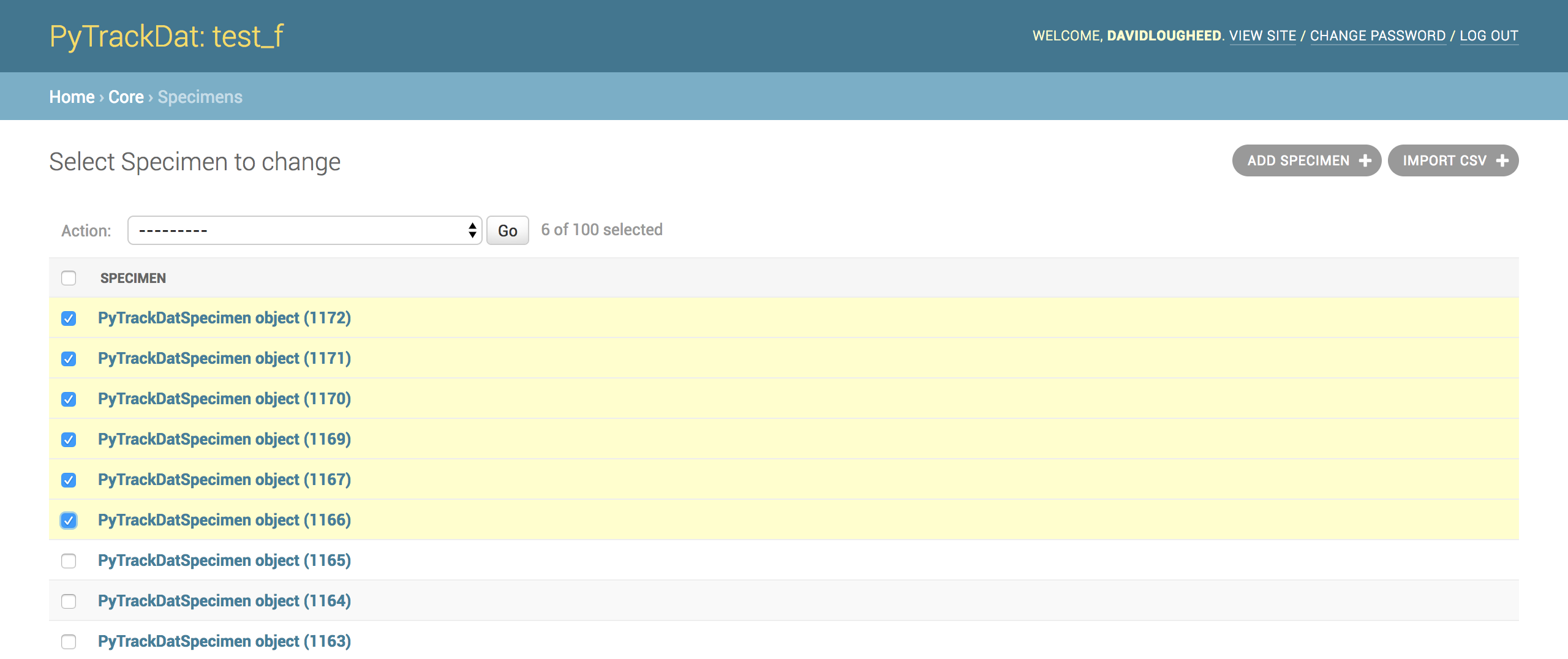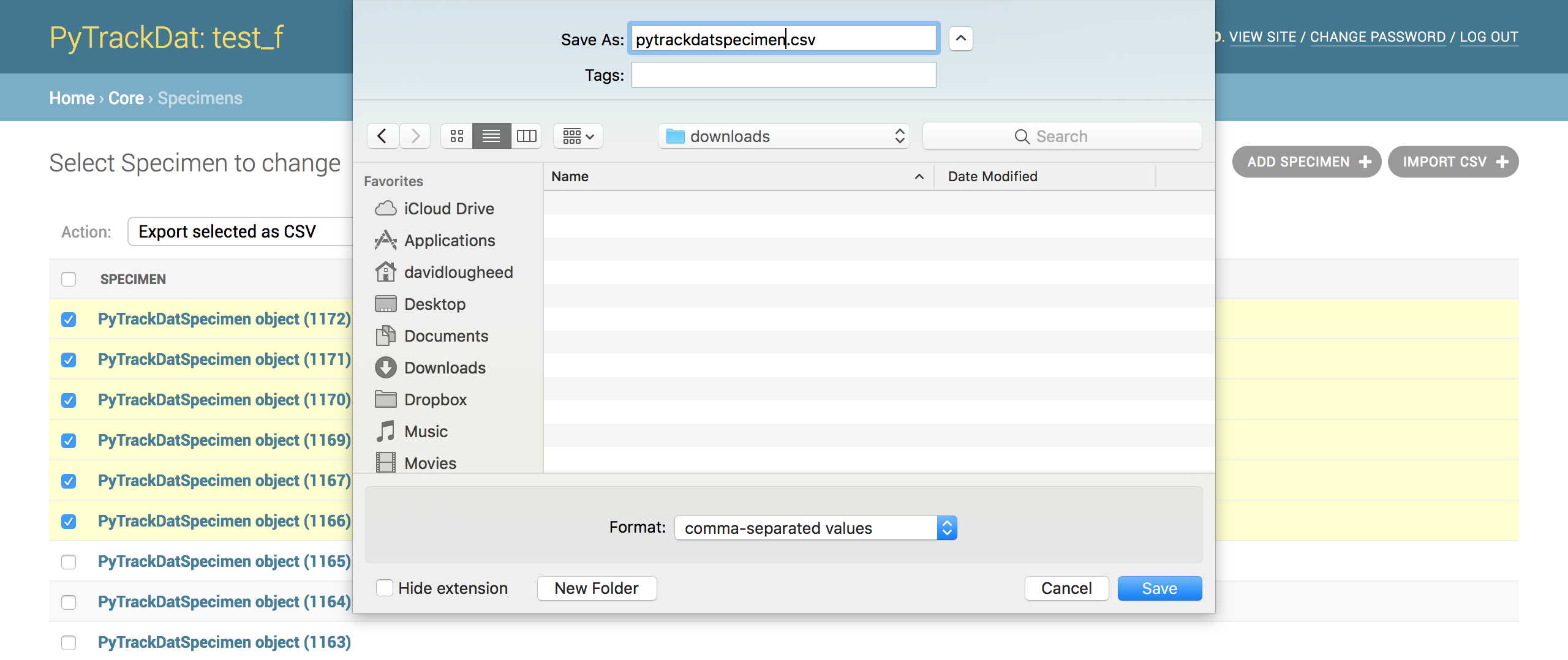Data Management¶
Importing Data¶
To import data into a particular table, first click on the dashboard entry for the table to access the table-specific management page. An “Import CSV” button will be present in the upper left corner.
Clicking on this button will bring you to the upload page, where a CSV-formatted file can be uploaded. Rows in the CSV file will be added to the database, assuming the CSV file is formatted correctly.
Exporting Data¶
To export data from a particular table, first click on the dashboard entry for the table to access the table-specific management page. Select all data that you wish to export using the checkboxes available.
Then, use the dropdown action menu to select the “Export selected as CSV” action and click “Go”. This will download a CSV-formatted file onto your local computer.